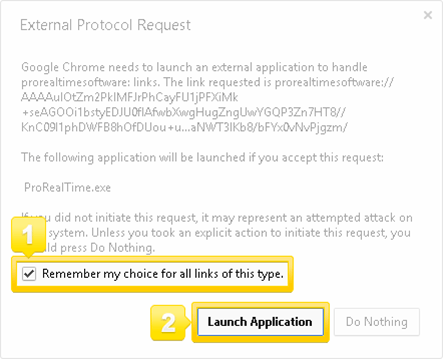The first time you start ProRealTime with Google Chrome, the following window is displayed.
It’s important that you check the box and then click on “Launch Application”.
However, if instead of doing this, you clicked on the “x” to close the window or on the “Do Nothing” button, Google Chrome will now refuse to start ProRealTime.
To solve this issue, you have several solutions.
Solution 1 (easy): use another web browser
Install another web browser such as Firefox and use it instead of Google Chrome to launch ProRealTime.
Solution 2 (intermediate): erase user data
Warning: this solution will erase all your Google Chrome settings, customizations, stored passwords and bookmarks.
- Close Google Chrome
- Open the folder where Google Chrome stores user data. It is generally under C:\Users\your-windows-username\AppData\Local\Google\Chrome.
You can access it directly by pasting this in the windows explorer address bar: %USERPROFILE%\AppData\Local\Google\Chrome - Delete the whole “User Data” folder
- Next time you try to start PRT with Chrome, it will show you the popup above again.
Solution 3 (advanced): manually edit a settings file
- Make sure Google Chrome is closed and not running as a process (check that there is no Chrome icon in the Windows notification area).
- Open the folder where Google Chrome stores user data. It is generally under C:\Users\your-windows-username\AppData\Local\Google\Chrome\User Data.
You can access it directly by pasting this in the windows explorer address bar: %USERPROFILE%\AppData\Local\Google\Chrome\User Data - Locate the “Local State” file and edit the file with a simple text editor (ex: windows notepad, notepad++).
- Using the search function, find the extension type that corresponds to your version of ProRealTime and change the setting from true to false.
- Replace “prorealtimesoftware”:true by “prorealtimesoftware”:false
- Replace “prorealtimetrading”:true by “prorealtimetrading”:false
- Replace “igprorealtime”:true by “igprorealtime”:false
- Save the file and quit
- Relaunch Chrome
- Next time you try to start PRT with Chrome, it will show you the popup above again.